This hop runs from April 7th - 10th, so you have plenty of time to make it all the way through the hop. Check out each blog and see what each blog has to offer for BLOG CANDY! Come back all 3 days to see some new projects, tutorials, and more.
Tell your friends about the hop for an extra chance.
Blogs for the It’s Easter Blog Hop
1. Shawnee - Http://quiverofangels.blogspot.com/
2. Rachelle - http://rachelle-rachellesplace.blogspot.com/
3. Lisa - http://handmadewithlove-lisa.blogspot.com/
4. Suzanne - http://cricutcraftingrammy.blogspot.com/
5. Patricia - http://creativediva98.blogspot.com/
6. Shelly & Kitty http://kccroppers.blogspot.com/
7. Rhonda - http://scraphappenswithrhonda.blogspot.com/
8. Mandie - http://mandiesscrappin.blogspot.com/
9. Mickie - http://littlescrapcorner.blogspot.com/
10. Deborah - http://scrappingmamma.net/
11. Kristy http://www.scraptasticalkreations.blogspot.com/
12. Tristan - http://tristans-time-4-craftin.blogspot.com/
13. Ellen - http://cardmonkey-business.blogspot.com/
14. Monica - http://scraps2treasure.blogspot.com/
15. Robin - http://thecricutscrapper.blogspot.com/
16. Christine - http://crabbycakescrafts.blogspot.com/
In Response to our tutorial on creating custom tags in Word, one of our followers, Ann asked for a tutorial to create a template for A2 cards that can be cut in the Dreamkutz.
1. Open Word. (For this example we are using Office 2007)
2. Select Mailings.
3. Select Labels.

4. In the Envelopes and Labels pop up window, select Options.

5. In the Label Options pop up window, select New Label.
6. The Label Details pop up window will open. This is where we will set up our custom Label. We will be giving you the settings to create this for both portrait and landscape cards. The first step is to name the labels or cards.
4.25x5.5 Portrait
5.5x4.25 Landscape
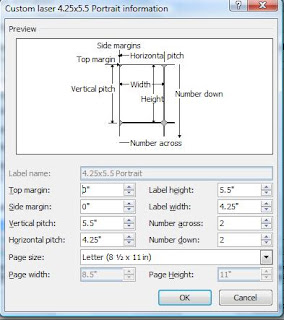
Setting for a 4.25x5.5 Portrait Card Label Height = 5.5"
Label Width = 4.25"
Number Across = 2
Number Down = 2
Page Size = Letter (8 1/2 x 11in)
Vertical Pitch = 5.5"
Horizontal Pitch = 4.25"
Setting for a 4.25x5.5 Portrait Card
Label Height = 4.25"
Label Width = 5.5"
Number Across = 2
Number Down = 2
Page Size = Letter Landscape (11 x 8 1/2in)
Vertical Pitch = 4.25"
Horizontal Pitch = 5.5"
8. The vertical pitch is always equal to the label height and the horizontal pitch is always equal to the label width.
9. To Select Paper Size, click on the down arrow on the right side of the paper size. This will show the drop down box.
10. When typing your greeting for a portrait card - only type on the right side. (for this card - I choose the inside greeting to be "All you need is love, but a little chocolate now and then doesn't hurt! Happy Easter)
10. When typing your greeting for a Landscape card - only type on the bottom.
12. Print on cardstock and you are ready to cut in the Dreamkutz.
13. Place cardstock in Dreamcutz according or type of card (portrait or landscape) and cut. You will have 2 perfectly cut cards!
14. Fold in half and you are now ready to decorate your card!!
I decorated my card with an original paper piecing design of a cute bunny and now it is ready to be mailed to somebunny special!
Hope you love the tutorial and stop by tomorrow for a free SVG file!
Christine and Bobbi
Crabby Cakes Studio
Where crabby turns into happy!!

































W0W! Thanks for the tut!
ReplyDeleteHummer Hugs,
Misty
http://deliteful-gifts.blogspot.com/
hummingbird204 at comcast dot net
tfs so cute
ReplyDeleteCute card, but I just love the tutorial the best!! Thank you!
ReplyDeleteAdorable card and the tutorial is great Christine!
ReplyDeleteThanks for the tutorial. Cute card! I've noticed quite a few cards that people make have embellishments and/or die cuts extending beyond the edges of the cards. Do you fold them down or do you make a larger envelope for mailing?
ReplyDeletehttp://craftroomtransformation.blogspot.com
Hi Sharon
ReplyDeleteI personally like to cut the card down to adjust for the over size image. When I am too lazy, I just use a larger envelop!
Much Thanks
bobbi
Crabby Cakes Studio
Great Card.
ReplyDeleteThanks for the Tutorial!
Rachelle
joyfulhrtatgmail.com
Thanks for the tutorial... I will definitely try this with my cards! Your bunny card is cute!
ReplyDeleteWow nice looking card and thanks for the tutorial, I will have to try this over the weekend.
ReplyDeleteGreat tutorial!! And a cute card too. :)
ReplyDeleteGreat tutorial along with a great card.
ReplyDeleteThanks Christine,
ReplyDeleteGlad to have hopped over and became a new follower. I will be using your tutorial! TFS. Somebunny special is going to love the card! It's adorable!
Happy Hopping,
Jessica
strgazrblueyes22477 [at] yahoo
http://jessicascraftshaque.blogspot.com
http://www.etsy.com/shop/JessicasCraftShaque
I love your orange bunny! That's a great tutorial also! Looking forward to seeing your share tomorrow and of course I'll keep following! lol!!
ReplyDeleteCute card. Great tutorial! Thanks for sharing. http://lisaspaperaddiction.blogspot.com/ I'm a follower
ReplyDeleteHow nice of you to share this "how to" tutorial with all. TFS. I am a follower and visiting all on blog hop. txjennywren.blogspot.com
ReplyDeleteSuch a cute card and thanks so much for the label and card instructions for Word. I have bookmarked this info for future reference. I am a follower. patnbobcuddy at gmail dot com
ReplyDeleteSimple but sweet- the bright colors on your card really pop!
ReplyDeleteSuper cute! I am a new follower!
ReplyDeleteamandawoodau at hotmail dot com
Love it! Great tutorial.
ReplyDeleteHugs,
Patty
creativediva98@gmail.com
creativediva98.blogspot.com
Great tutorial. Love the card. The bunny is super cute.
ReplyDeletekkay2140204@yahoo.com
Oh, thanks so much for the tutorial! I've been typing my sentiments on a different piece of cardstock, cutting it to fit the card and pasting it. This is so much easier. You have just helped me save the trees by not waisting so much paper!
ReplyDeleteLooking forward to more tutorials!!
Carmen L
cal8007 at aol dot com
Cute card....Thanks for the Tutorial. im a new follower.
ReplyDeletemommyscraftycreations@gmail.com
mommyscraftycreations.blogspot.com
Love your cute bunny card! :)
ReplyDeletekristyscraps@sbcglobal.net
Thank you for the tutorial, I love learning new techniques!!!! That was nice of you to fill a followers request :)
ReplyDeleteYour bunny is adorable by the way, love it!!!
TFS
Theresa
tmdettloff@gmail.com
I posted on my blog and told my frineds too :)
ReplyDeleteThank again,
Theresa
I love this tutorial. You did a fabulous job on the card. I love the bunny! Thanks for joining me on this fun hop!
ReplyDeleteShawnee
http://quiverofangels.blogspot.com
Great card! The bunny is adorable. TFS, so glad I could be in this hop. You are very talented.
ReplyDelete(:(: SMILES :):)
ROBIN
Very cool!! I always print my phrases out on a separate piece of cardstock and adhere it to the inside of the card, but this is much better!! TFS!! :)
ReplyDeleteI'm a new follower sent by Rhonda (Scrap Happens)!! :)
Amy :) at www.lovetocrop.com
scrapbookingwithamy (at) gmail (dot) com
Oh my gosh, this is a great tutorial...would this work on a Cricut also?
ReplyDeleteThanks!
Lisa H.
lisastuf.blogspot.com
lisastuf at gmail dot com
Great tutorial and adorable card! TFS!!
ReplyDeleteKathie
Kathlee154atgmaildotcom
http://kathleessnippitsncricuts.blogspot.com
Thanks so much. This is going to be such a tremendous help and save me so much time, money and let me achieve professional results on cards.
ReplyDeleteAnn
Super cute. Love how the bunny sticks up over the card, and how its orange. So pretty.
ReplyDeleteSmiles Sher
ShersL84bed@aol.com
This is really a bright and happy card. My delay is due to computer issues. My email is marg0006@verizon.net and my blog is loving scrapper101.
ReplyDeleteExcellent tutorial, love your bunny card!!
ReplyDeleteCindy
miller896042 at bellsouth dot net