Here's another versatile SVG file for everyone. We have the SVG file set up so that you can do the flower in one color like we did and we have each layer of the flower set up in a separate SVG file so that you can do the flower in multiple colors. We hope you like it. Just a programming note - since we did not post a free SVG file, we'll be posting another one later this week - so check back often!
Follow this link to download the file - http://www.crabbycakesstudio.com/freebies.html
Monday, April 26, 2010
Free SVG File - Layered Flower
Labels:
Free SVG File
Friday, April 16, 2010
6 x 6 Spring Layout
Spring is in the air! Here a great 6x6 layout just for you!
Directions:
Cut 2 aqua blue cardstock 6X6
Cut 2 background paper 1x6
Cut 2 green cardstock 4 1/2x 5
Use a cute Spring title sticker or as shown a hand created Spring
10 butterfly confetti pieces (purchased for 1.99, but 60% off at Hobby Lobby)
Adhere the 1x6 background paper along the one edge of each 6x6 aqua cardstock.
Adhere the 4 1/2x5 green cardstock over the side of each as shown.
Flip one of the 6x6 pieces so that the background edge is at the top. Add the butterfly confetti along the bottom of the green cardstock. We used little daps of Glossy Accents from Ranger to adhere the butterflies.Flip the other 6x6 so the background paper is on either the left or right side, adhere 5 more butterflies.
Try this cute and easy layout and let us know how it worked for you. We would love you to leave your feedback and suggestions!
Labels:
6 x 6 layout
Tuesday, April 13, 2010
Free SVG File - Ladybug
Since we have spring on our minds - we created this simple little Ladybug SVG files. It's really fast to put together and will be great to mass produce cards, invitations, or to use on your pages. Click on the link below to download our latest free SVG file.
http://www.crabbycakesstudio.com/freebies.html
http://www.crabbycakesstudio.com/freebies.html
Labels:
Free SVG File
Sunday, April 11, 2010
One day SALE in our Etsy Store
In honor of our first Paper Goods Showcase - Crabby Cakes Studio is pleased to announce a 1 day sale! Sunday April 11, 2010 only - buy any 4 items from our store and receive 10% off the price of your items. Buy 5 or more items today and receive 20% off the price of your items! (It's pratically like buying 4 and getting 1 FREE). This includes any custom order request. Don't hesitate - take advantage of this great offer!
Friday, April 9, 2010
Paper Piecing 101
What is paper piecing?
Paper Piecing is a scrapbook technique which uses patterns to make scrapbooking embellishments. This type of scrapbooking embellishment is extremely versatile because you can cut the patterns in any color to perfectly coordinate with your project. You can easily run patterns thru your printer and manually cut each piece. There are wonderful programs like Sure Cuts A lot (SCAL) have automated this process and allow you to easily change the size to match your needs.
Where do I get paper piecing patterns?
Paper piecing patterns can be made by using color books or they can be purchased from many online outlets. Many companies, such as:
*crabbycakesstudio.com
* treasureboxdeisgn.com
* myscrapchick.com
*www.etsy.com/shop/ScrapAMemory
These online stores make patterns specifically for paper piecing and most paper piecing patterns are compatible with programs like the SCAL.
What supplies do I need to make a paper piecing?
• SCAL program (or one like it) or your favorite pair of scissors!
• Cricut (if you are using SCAL)
• Cardstock and/or patterned paper
• Adhesive
• Tracing Paper
• Pop dots (we prefer to use 1/16” for most applications)
• Colored Pencils, watercolor pencils, or watercolor paint
• Chalks or ink pads (my current favorites are Colorbox Cat's Eye Chalk Ink Pads and VersaColor Cube)
• Black Pens (like a Micron – .005 - .05 tip size)
• White gel pen for highlighting
How do I make a paper piecing using SCAL?
Step 1:
Open up your SCAL program and turn on your Cricut (you’ll need to put in a Cricut cartridge in order for SCAL to work).
Step 2:
In SCAL click on the SVG icon and select the file you want to cut.
Step 3:
Cut all your pieces one color at a time.
Step 4:
Chalk or ink the edges for added dimension.
Step 5:
Use acid free glue and pop dots to adhere your pieces together.
Step 6:
Adhere your finished paper piecing to your scrapbook page!
How do I make a paper piecing without using SCAL?
Step 1:
Trace your pattern using your tracing paper. Be sure to trace your paper with your pencil!
Step 2:
Once your pattern has been traced, choose your paper you want to use. Simply turn your traced pattern (pencil side) to the back side of the paper.
Step 3:
Firmly trace your pattern again, this will transfer your pencil pattern to your paper!
Step 4:
Cut your patterned pieced with your scissors. We like to use small detail scissors for this type of cutting.
Step 5:
Chalk or ink the edges for added dimension.
Step 6:
Use acid free glue and pop dots to adhere your pieces together.
Step 7:
Adhere your finished paper piecing to your scrapbook page!
Paper Piecing is a scrapbook technique which uses patterns to make scrapbooking embellishments. This type of scrapbooking embellishment is extremely versatile because you can cut the patterns in any color to perfectly coordinate with your project. You can easily run patterns thru your printer and manually cut each piece. There are wonderful programs like Sure Cuts A lot (SCAL) have automated this process and allow you to easily change the size to match your needs.
Where do I get paper piecing patterns?
Paper piecing patterns can be made by using color books or they can be purchased from many online outlets. Many companies, such as:
*crabbycakesstudio.com
* treasureboxdeisgn.com
* myscrapchick.com
*www.etsy.com/shop/ScrapAMemory
These online stores make patterns specifically for paper piecing and most paper piecing patterns are compatible with programs like the SCAL.
What supplies do I need to make a paper piecing?
• SCAL program (or one like it) or your favorite pair of scissors!
• Cricut (if you are using SCAL)
• Cardstock and/or patterned paper
• Adhesive
• Tracing Paper
• Pop dots (we prefer to use 1/16” for most applications)
• Colored Pencils, watercolor pencils, or watercolor paint
• Chalks or ink pads (my current favorites are Colorbox Cat's Eye Chalk Ink Pads and VersaColor Cube)
• Black Pens (like a Micron – .005 - .05 tip size)
• White gel pen for highlighting
How do I make a paper piecing using SCAL?
Step 1:
Open up your SCAL program and turn on your Cricut (you’ll need to put in a Cricut cartridge in order for SCAL to work).
Step 2:
In SCAL click on the SVG icon and select the file you want to cut.
Step 3:
Cut all your pieces one color at a time.
Step 4:
Chalk or ink the edges for added dimension.
Step 5:
Use acid free glue and pop dots to adhere your pieces together.
Step 6:
Adhere your finished paper piecing to your scrapbook page!
How do I make a paper piecing without using SCAL?
Step 1:
Trace your pattern using your tracing paper. Be sure to trace your paper with your pencil!
Step 2:
Once your pattern has been traced, choose your paper you want to use. Simply turn your traced pattern (pencil side) to the back side of the paper.
Step 3:
Firmly trace your pattern again, this will transfer your pencil pattern to your paper!
Step 4:
Cut your patterned pieced with your scissors. We like to use small detail scissors for this type of cutting.
Step 5:
Chalk or ink the edges for added dimension.
Step 6:
Use acid free glue and pop dots to adhere your pieces together.
Step 7:
Adhere your finished paper piecing to your scrapbook page!
Labels:
What is...
Wednesday, April 7, 2010
What is a SVG file?
Recently we received an e-mail from Katherine C. (DE) asking what a SVG file is. This got us thinking that this would make a great blog topic! We are sure there are many other people who do not know the benefits of using SVG files.
According to Wikipedia, the definition of a SVG file is:
Scalable Vector Graphics (SVG) is a family of specifications of an XML-based file format for describing two-dimensional vector graphics, both static and dynamic (i.e. interactive or animated).
Well – you‘re probably reading the definition and saying to yourself – “well that’s great Christine, but I still don’t understand what a SVG file. Why it would be important to a scrapbooker or cardmaker?”
So let us explain why an SVG files are the newest and greatest thing to the paper crafting world…
1. no more manual hand cutting of your paper piecings
2. time saving
3. precision cutting
4. accuracy every time
5. flexibility by creating the size you want
6. quicker cutting time
How? Using the amazing program of Sure Cuts A lot 2.0 and a CricutTM – you can cut anything you want.
What is Sure Cuts A lot (SCAL) ?- "Sure Cuts A Lot" is an easy to use software to cut your True Type fonts, SVG files, images, and various shapes on your CricutTM Machine. No special cartridges required. Works with your installed True Type fonts on your computer. (Information from the Craft Edge Website). The programming that the SCAL uses is the same programming that is used in the CricutTM cartridges.
Why spend the money on SCAL?
We would like to point out that We fought purchasing the SCAL program (approx $74.95). We thought we have CricutsTM to cut our purchased cartridges and we own scissors for my paper piecing patterns why do we need to spend another $75.00?
The answer was very clear after Christine spent 3 days cutting out the pieces to create 16 Santa’s for holiday cards. Countless hours on chalking the edges adding the little line details that she discovered that her brilliant idea to copy the pattern using Microsoft Paint resulted in the pattern coming out in 3 different sizes!
AHHHH – that was all it took! Christine was the first to break down and purchased the SCAL program. Crabby Cakes Studios has never regretting the investment of purchasing this program.
Owning the SCAL allows you to cut any pattern, font, image that is a SVG file with your CricutTM. You can purchase SVG patterns from sites like Treasureboxdesign.com and MyScrapChick.com. Most patterns come in a variety of formats including SVG so you can easily use other cutting machines other than the Cricut as well. You can also Google “Free SVG files” or “SVG files” and find thousands of files out there just waiting for you to download to become an unique one-of-a-kind embellishment on your latest scrapbooking page.
There is also a program called Inkscape that will allow you to create your own SVG file – but that is for another day and another blog….
According to Wikipedia, the definition of a SVG file is:
Scalable Vector Graphics (SVG) is a family of specifications of an XML-based file format for describing two-dimensional vector graphics, both static and dynamic (i.e. interactive or animated).
Well – you‘re probably reading the definition and saying to yourself – “well that’s great Christine, but I still don’t understand what a SVG file. Why it would be important to a scrapbooker or cardmaker?”
So let us explain why an SVG files are the newest and greatest thing to the paper crafting world…
1. no more manual hand cutting of your paper piecings
2. time saving
3. precision cutting
4. accuracy every time
5. flexibility by creating the size you want
6. quicker cutting time
How? Using the amazing program of Sure Cuts A lot 2.0 and a CricutTM – you can cut anything you want.
What is Sure Cuts A lot (SCAL) ?- "Sure Cuts A Lot" is an easy to use software to cut your True Type fonts, SVG files, images, and various shapes on your CricutTM Machine. No special cartridges required. Works with your installed True Type fonts on your computer. (Information from the Craft Edge Website). The programming that the SCAL uses is the same programming that is used in the CricutTM cartridges.
Why spend the money on SCAL?
We would like to point out that We fought purchasing the SCAL program (approx $74.95). We thought we have CricutsTM to cut our purchased cartridges and we own scissors for my paper piecing patterns why do we need to spend another $75.00?
The answer was very clear after Christine spent 3 days cutting out the pieces to create 16 Santa’s for holiday cards. Countless hours on chalking the edges adding the little line details that she discovered that her brilliant idea to copy the pattern using Microsoft Paint resulted in the pattern coming out in 3 different sizes!
AHHHH – that was all it took! Christine was the first to break down and purchased the SCAL program. Crabby Cakes Studios has never regretting the investment of purchasing this program.
Owning the SCAL allows you to cut any pattern, font, image that is a SVG file with your CricutTM. You can purchase SVG patterns from sites like Treasureboxdesign.com and MyScrapChick.com. Most patterns come in a variety of formats including SVG so you can easily use other cutting machines other than the Cricut as well. You can also Google “Free SVG files” or “SVG files” and find thousands of files out there just waiting for you to download to become an unique one-of-a-kind embellishment on your latest scrapbooking page.
There is also a program called Inkscape that will allow you to create your own SVG file – but that is for another day and another blog….
Labels:
What is...
Monday, April 5, 2010
Free Baseball and bat SVG files
In honor of opening day - Crabby Cakes Studio has created an awesome baseball and bat. These will be great to use in your little league layouts or a layout to remember your trip to the ball park on opening day! Just click on the link below to go to our Freebie page and download this great SVG file.
http://www.crabbycakesstudio.com/freebies.html

Labels:
Free SVG File
Saturday, April 3, 2010
APRIL'S TIP OF THE MONTH: Organzing your digital files
 Do you have a lot of digital scrapbooking files like us? Do you have trouble finding the files that you need? Well I know that Bobbi and I have had the same issues. Since we both love to do paper piecings for our scrapbook pages, our collections have grown over time. At first I just saved them in a file called "paper piecing patterns". This worked GREAT when I had just a handful of patterns and knew at all times exactly what I owned.
Do you have a lot of digital scrapbooking files like us? Do you have trouble finding the files that you need? Well I know that Bobbi and I have had the same issues. Since we both love to do paper piecings for our scrapbook pages, our collections have grown over time. At first I just saved them in a file called "paper piecing patterns". This worked GREAT when I had just a handful of patterns and knew at all times exactly what I owned. Over time it became more and more difficult to remember or even find particular patterns. At first I tried to segregate them to seasons or types. I set up a bunch of files labeled "patterns - Easter" and "patterns - animals", etc. I even set up a catalog of images so I could visually see pictures of all of my patterns and the quickly find them to cut them. Well this worked fine at first, but then I kept running into problems like, "where did I file this cute little chick pattern? was it under animals or Easter?" I still ended up wasting A LOT of time looking for the pattern.
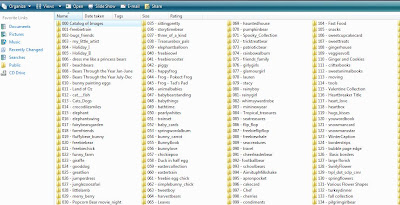 Recently, I redid my entire filing system. Instead of filing my patterns under type (Easter, summer, People, etc), I just numbered them 001- Train, 002 - Bugs and Friends (the super cute new pattern from Treasure Box Designs), etc.
Recently, I redid my entire filing system. Instead of filing my patterns under type (Easter, summer, People, etc), I just numbered them 001- Train, 002 - Bugs and Friends (the super cute new pattern from Treasure Box Designs), etc. Next I set up a file called 000 - Catalog of images. In this file, I copied a picture of the pattern(s) and number them the exact same way as the cutting file.
This now allows me to quickly take a visual look to find the pattern that I want to cut and then find the corresponding cutting file. WOW, has this saved a lot of time!
When we buy new files (like we did yesterday), I just assign them the next number and insert a picture of my new files into my image catalog. Our files will never be bunched together by season or type, but it is a simple, efficient, and painless way to find your digital files quickly.
We would highly recommend doing the same!
Labels:
Tip of the Month
Thursday, April 1, 2010
April CD Calendar Insert
APRIL CD CALENDAR INSERT
Let's face it, nothing says Spring like flowers and Peeps!
These sugary treats come in so many colors it makes it easy to create a Spring or Easter Card in any color!
On this insert we used the traditional yellow Peep color.
We have the SVG available for all you Sure Cuts Alots users! Please visit our blog for your FREE monthly SVG file for downloading this month. The eyes of the Peep is 3 dimensional brown paint. Another idea, not shown, is to use Prism Glitter to give that Peep sugar look coating.
We added a few silk flowers and adhered the flower with a light green brad.
We hope this inspires your creativity! Please share with us, leave a comment!
Labels:
2010 CD Insert
Subscribe to:
Posts (Atom)

























